Auto Clicker
Auto Clicker Software Download for Automatically clicking Left Mouse Button with Keyboard Shortcut. Download and install Auto Clicker and let the Software do the Mouse Clicking and give your fingers some rest. Start / Stop Auto Mouse Cursor Clicking with a single System Wide Shortcut.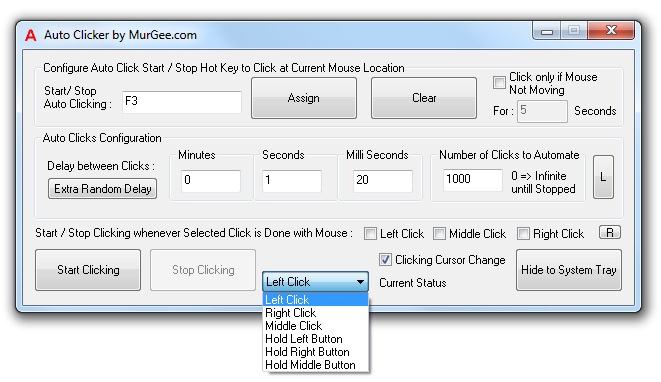 The Main Window of Auto Clicker allows to configure various options for the
Auto Clicker. You can configure delay or interval between mouse clicks, can define
the number of mouse clicks to be automated, a keyboard Shortcut Key to Start / Stop
Mouse Clicking automatically.
The Main Window of Auto Clicker allows to configure various options for the
Auto Clicker. You can configure delay or interval between mouse clicks, can define
the number of mouse clicks to be automated, a keyboard Shortcut Key to Start / Stop
Mouse Clicking automatically.
Auto Clicker also allows to configure Interval / Delay in Mouse Clicks in values of Milli Seconds, Seconds and Minutes. Apart from the configurable option, Auto Clicker also shows the number of Mouse Clicks automated.
The Auto Clicker Software Download is offered on a free to try basis. You can try it for free for upto 20 times and after that you musr register your copy to keep on using the Software. All future updates to the application are free. Register your copy of Auto Clicker Now by paying in $5.00 Only by clicking on the Registration Key button on the Auto Clicker Main Screen using Credit Card, Debit Card or PayPal Account. Do Contact us in case you would like to have any relative feature in the Software Utility and make the process of clicking mouse cursor automatically more easy and helpful
Automate Group of Mouse Clicks
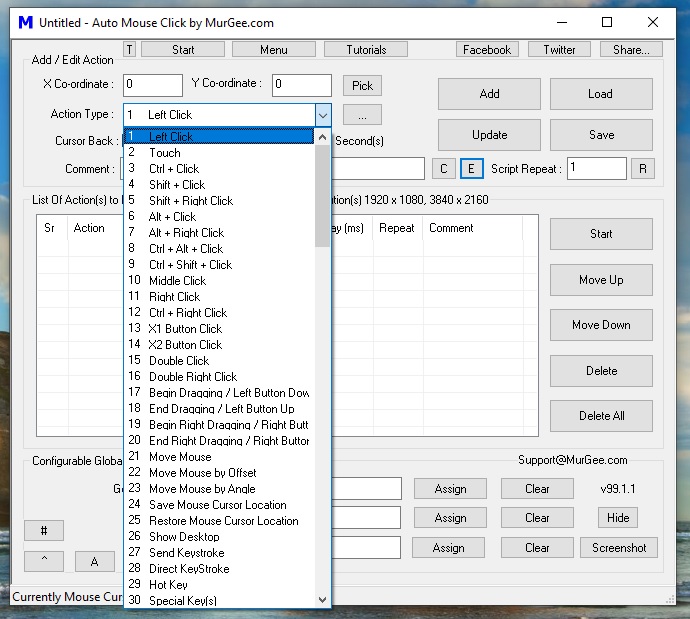
Wanna automate mouse clicks in group ? Try out another Mouse Automation Software utilty named Auto Mouse Click. Add Mouse Clicks in the Software Utility, Save the Auto Mouse Click File and Double Click on the saved file to start automating Mouse Clicks of every type. Click on the screenshot to know more about the Auto Mouse Click Software Utility and try it for free.
Random Mouse Clicker
In case you would like to click mouse cursor at random locations on computer screen with fixed or random delay interval between mouse clicks, our another software Random Mouse Clicker might be of interest to you. The Software offers delay configurable fixed or random interval in milliseconds and has option to select where to click on a single or multi monitor screen. The Mouse Clicker works on most of the Windows operating systems such as Windows 10, Windows 8.1, Windows 8, Windows 7, Vista, XP, etc.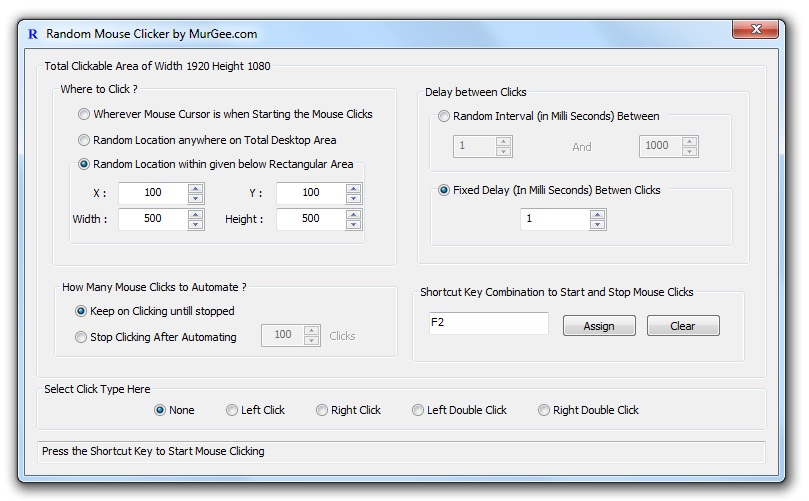
How to Use Auto Clicker
Simple and Easy to use Auto Clicker allows few configurable options. Given below steps outline how to use Auto Clicker.- Download and Install Auto Clicker.
- Launch Auto Clicker with Shortcut on Desktop or from Programs Menu.
- Notice the System Tray now, which will be having a new icon in red color with Icon of Auto Clicker.
- Double Click the Tray Icon or Right Click on the Tray Icon to Show the Main Window of the Auto Clicker.
- The Main Window of the Software allows you to configure the shortcut key to start / stop the mouse clicking automatically.
- You can also define interval between Mouse Clicks and number of Automatic Mouse Clicks in the main window.
- Let's create a Shortcut Key to Start and Stop the Auto Mouse Clicking, press any keyboard Key which you would like to use in the white colored edit box provided and click on Assign.
- In this How to Auto Clicker, let's use Ctrl + E as the Shortcut Key for Starting and Stopping the Auto Clicker.
- Now Hide the Auto Clicker Window by either clicking on the Cross button on the top right or click the Hide to System Tray Button.
- Now Move the Mouse Cursor where you would like to click the mouse automatically and press the Shortcut Key (Ctrl + E in this How to).
- Press the Shortcut Key again to stop the Auto Clicker.
Tidak ada komentar:
Posting Komentar
-> Silahkan berkomentar sesuai artikel diatas